RNB Calendar Settings
The RNB Calendar settings allow you to configure calendar link display options and customize the appearance of calendar buttons. You can access these settings by navigating to WooCommerce > Settings > RNB Calendar in your WordPress admin panel.
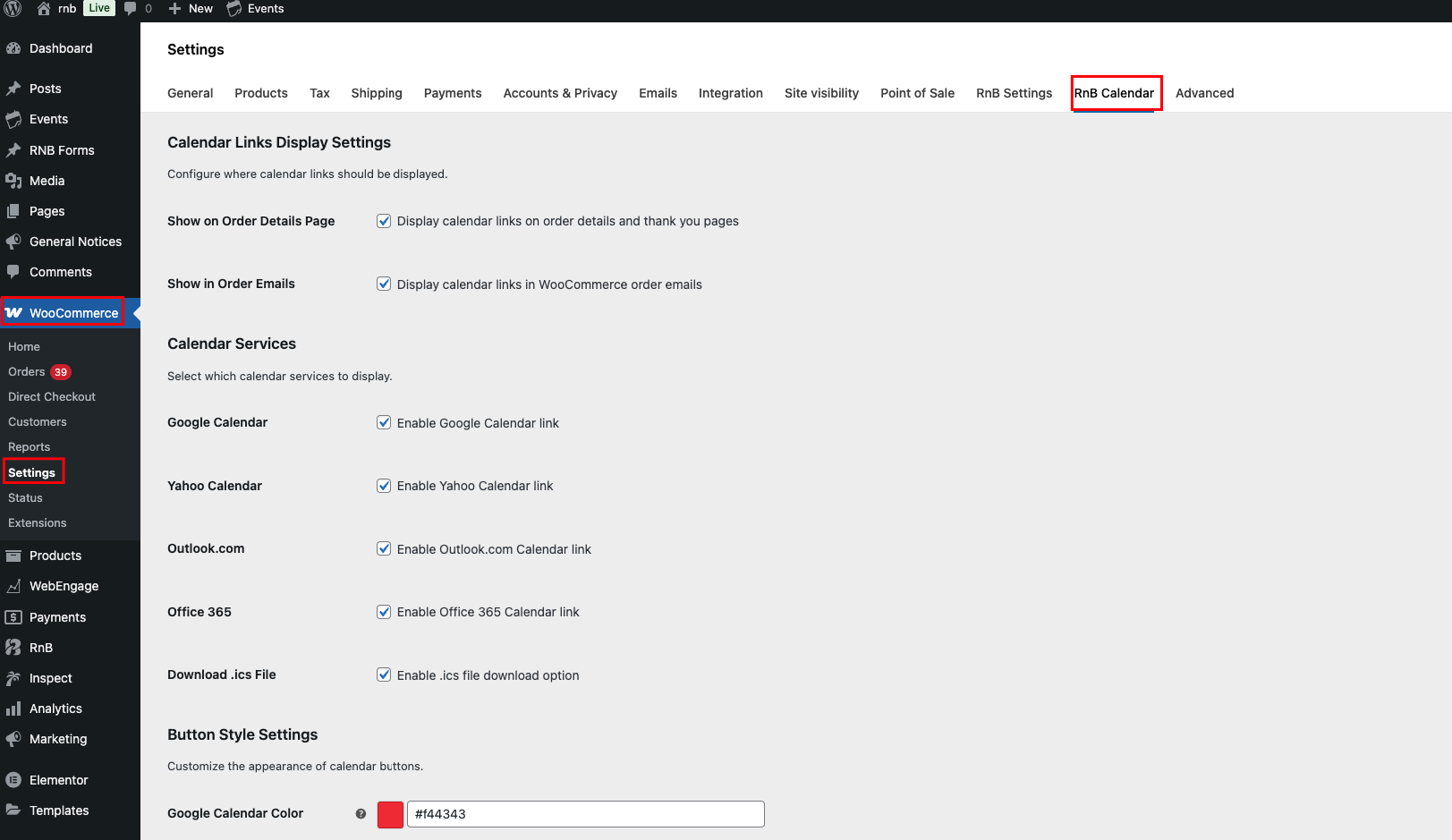
Calendar Links Display Settings
Configure where calendar links should be displayed throughout your WooCommerce store.
Display Options
-
Show on Order Details Page: Display calendar links on order details and thank you pages
- When enabled, customers will see calendar options directly on their order confirmation and order details pages
- This provides easy access to add events to their personal calendars
-
Show in Order Emails: Display calendar links in WooCommerce order emails
- When enabled, calendar links will be included in order confirmation and status update emails
- Customers can add events to their calendars directly from email notifications
Calendar Services
Select which calendar services to display to your customers.
Available Calendar Services
-
Google Calendar: Enable Google Calendar link
- Creates direct links to add events to Google Calendar
- Most popular calendar service with wide compatibility
-
Yahoo Calendar: Enable Yahoo Calendar link
- Provides integration with Yahoo Calendar service
- Useful for customers using Yahoo Mail and calendar services
-
Outlook.com: Enable Outlook.com Calendar link
- Integrates with Microsoft's Outlook.com calendar
- Compatible with personal Microsoft accounts
-
Office 365: Enable Office 365 Calendar link
- Connects with Microsoft Office 365 business calendars
- Ideal for business customers using Office 365
-
Download .ics File: Enable .ics file download option
- Provides universal calendar file format (.ics) for download
- Compatible with most calendar applications including Apple Calendar, Thunderbird, and others
Button Style Settings
Customize the appearance of calendar buttons to match your store's design.
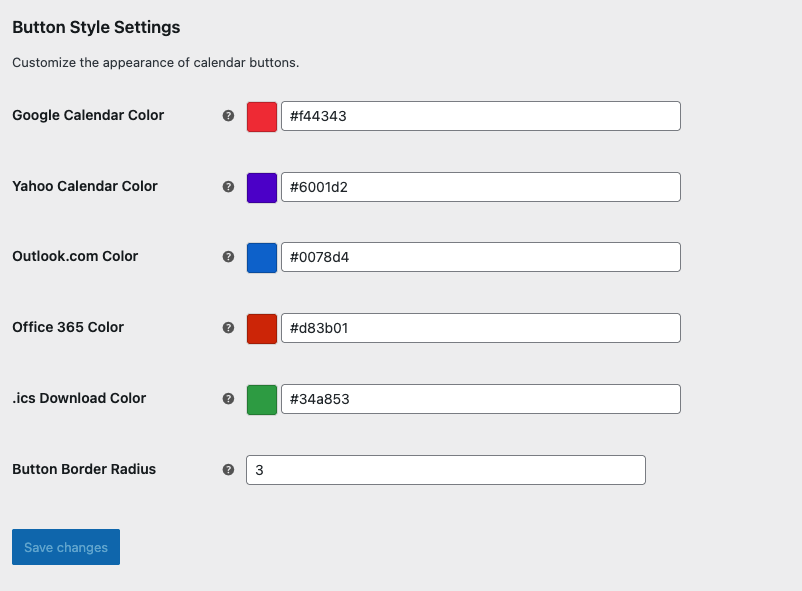
Visual Customization
-
Google Calendar Color: Set the color for Google Calendar buttons
- Default color:
#f44343(red) - Use hexadecimal color codes to match your brand colors
- Color picker interface available for easy selection
- Default color:
-
Yahoo Calendar Color: Set the color for Yahoo Calendar buttons
- Default color:
#6001d2(purple) - Customize to match your brand or maintain Yahoo's brand colors
- Default color:
-
Outlook.com Color: Set the color for Outlook.com buttons
- Default color:
#0078d4(blue) - Microsoft's signature blue color for Outlook integration
- Default color:
-
Office 365 Color: Set the color for Office 365 buttons
- Default color:
#d83b01(orange-red) - Microsoft's Office 365 brand color
- Default color:
-
.ics Download Color: Set the color for .ics file download buttons
- Default color:
#34a853(green) - Universal calendar file download button styling
- Default color:
-
Button Border Radius: Control the roundness of button corners
- Default value:
3pixels - Higher values create more rounded corners
- Set to
0for square corners
- Default value:
Configuration Steps
- Navigate to WooCommerce > Settings in your WordPress admin
- Click on the RNB Calendar tab
- Configure Calendar Links Display Settings:
- Enable "Show on Order Details Page" to display calendar links on order pages
- Enable "Show in Order Emails" to include calendar links in emails
- Select Calendar Services to enable:
- Choose which calendar services to display (Google, Yahoo, Outlook.com, Office 365)
- Enable ".ics File Download" for universal calendar compatibility
- Customize Button Style Settings:
- Set individual colors for each calendar service (Google, Yahoo, Outlook.com, Office 365, .ics Download)
- Use the color picker interface or enter hexadecimal color codes
- Adjust button border radius for corner roundness
- Match colors to your brand or use default service colors
- Click Save changes to apply your settings
Best Practices
- Enable multiple calendar services: Provide options for customers using different calendar applications
- Always include .ics download: Ensures compatibility with all calendar applications
- Display on order pages: Make calendar links easily accessible to customers
- Include in emails: Provide calendar access directly from order notifications
- Match brand colors: Customize button colors to maintain consistent branding
- Test across devices: Verify calendar links work on mobile and desktop
Troubleshooting
If calendar links are not working:
- Verify that at least one calendar service is enabled
- Check that display options are properly configured
- Ensure the .ics file download option is enabled for universal compatibility
- Test calendar links on different devices and browsers
- Verify that order details pages are displaying calendar options
- Check that emails contain calendar links when enabled
- Test with different calendar applications to ensure compatibility
For additional support, visit our Support page.